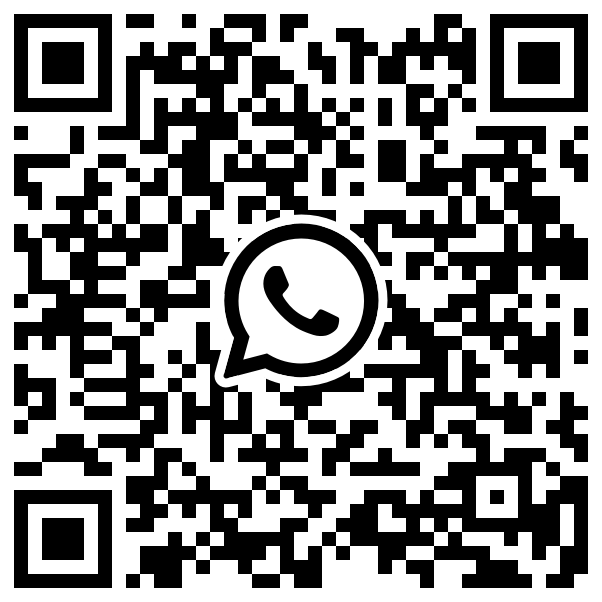How to Set up
MyBotify for WhatsApp Business Automation
Looking to streamline your customer communications with WhatsApp Business API ? MyBotify offers an intuitive platform to manage your chats, agents, templates, campaigns, contacts, and settings, all while providing holistic dashboard, seamless onboarding, bulk messaging, smart scheduling, and CRM integration in one place! This blog will guide you through the essential steps to set up your account and get started.
- A verified Facebook Business Account.
- Access to your WhatsApp Business Profile
- A valid phone number to verify.
- A basic understanding of WhatsApp’s template policies
Start Your WhatsApp Business Automation Journey
Create your MyBotify Account
Sign up for MyBotify by entering your first and last name, email, and phone number. Set a secure password and confirm it. Once registered, you can access your dashboard, which includes features like Chats, Templates, Campaigns, Contacts, and Settings.
Connect Your Facebook Business Account
To link MyBotify with WhatsApp, log in to your Facebook Business Account using your email or phone number. Grant necessary permissions and provide business details, including your business name, email, website, and country of operation.
Set Up Your WhatsApp Business Profile
If you already have a WhatsApp Business Account, you can select it. Otherwise, create a new one by providing a business account name, display name, and business category.
Verify Your Phone Number
To activate your WhatsApp Business services, you can either get a new SIM card or request a free WhatsApp number from Meta. If you choose to use your own number, it must not be linked to an existing WhatsApp account. In this case, a 6-digit verification code will be sent via SMS or phone call, which you must enter to complete the verification process. However, if you request a free WhatsApp number from Meta, no verification is required
Craft Effective WhatsApp Template Messages
WhatsApp requires businesses to use pre-approved template messages for customer communication. Create message templates for order updates, alerts, and promotions, then submit them for approval through MyBotify. Once approved, you can use them in campaigns.